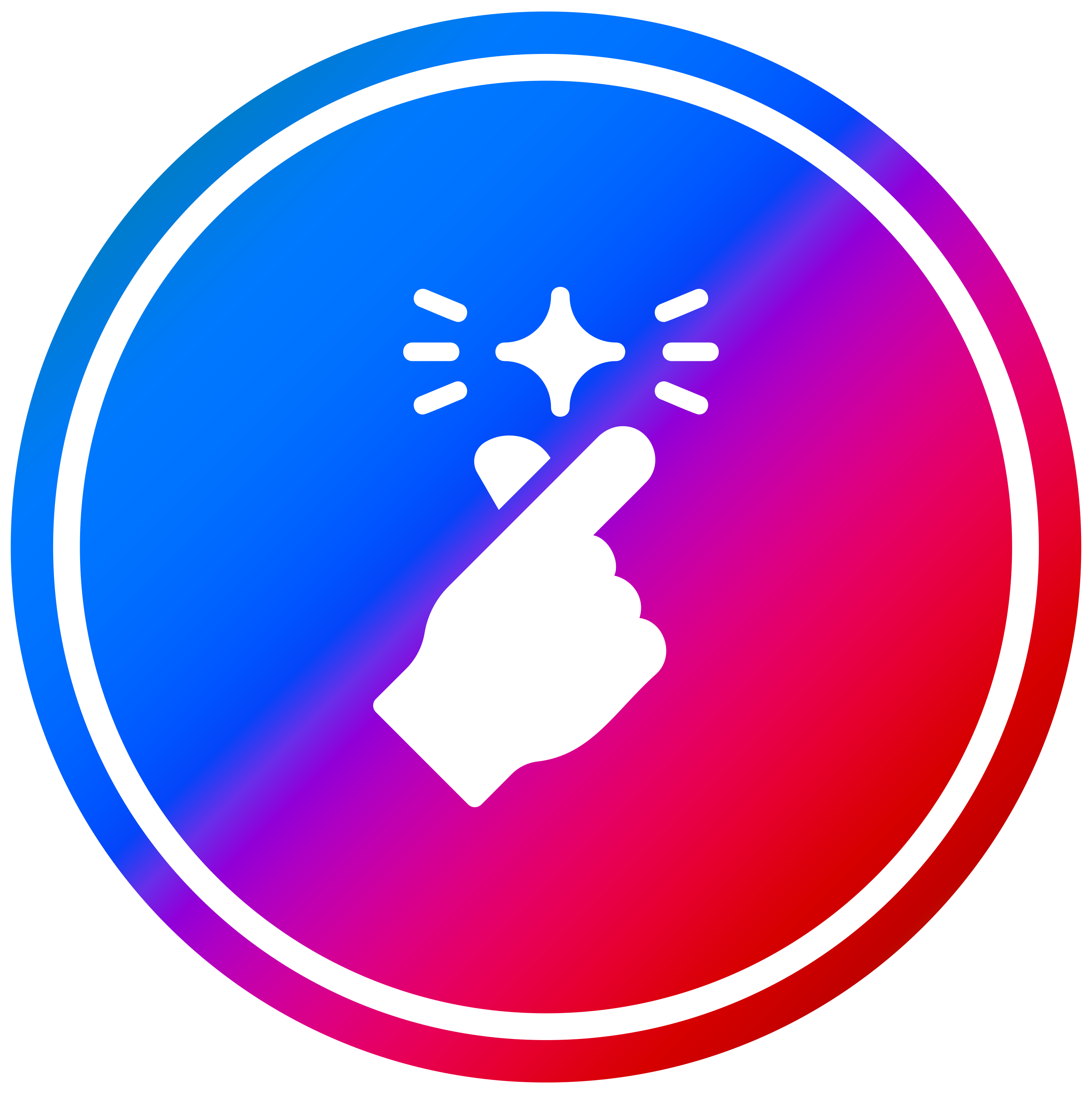ComfyUITemplates.com
Discover free ready-made ComfyUI templates for AI workflows.
AI Clothes Remover -- Clothing Editor
ComfyUI Workflow: AI Clothes Remover -- Clothing Editor This ComfyUI workflow is designed to edit images by removing clothing from a person. It can process both uploaded real photos and AI-generated images, providing a structured approach to achieve a clothes-removed effect. What it does - **Clothing removal**: Systematically removes apparel from a person in an image. - **Flexible input**: Works with user-uploaded images or AI-generated subjects. - **Pose and effect enhancement**: Uses prompt words to refine the final pose and the visual outcome of the clothing removal. How it works - **Initial segmentation**: A segmentation model isolates the person from the background and delineates clothing and body areas, creating precise masks. - **Targeted removal**: Flux and redraw nodes are applied to these generated masks to perform the clothing removal. - **Prompt conditioning**: Optional prompt inputs help guide and enhance the pose and the overall visual effect of the removal process. Quick start in ComfyUI - **Step 1: Load Image**: Begin by uploading the image of the person you wish to edit. - **Step 2: Declare Modified Part**: Use the BBOX and GDino nodes to specify the exact clothing areas intended for removal. You can declare multiple parts if needed. - **Step 3: Input Prompt (Optional)**: Provide a prompt only if the results deviate from expectations or require specific artistic control. - **Step 4: Get Image**: Run the workflow to generate the final image with the clothing removed. Recommended usage - **Precise selection**: Carefully define the parts to be removed in the BBOX and GDino nodes for accurate results. - **Minimal prompting**: Prompts are generally not required unless fine-tuning or correcting unexpected outcomes is necessary. Why use this workflow - **Automated process**: Streamlines the complex task of clothing removal using a sequence of AI models. - **Controlled editing**: Allows specific declaration of areas to be modified, offering precise control over the removal. - **Refinement capability**: Offers an optional prompt input for further control over the generated image's pose and aesthetic. Use cases - **Artistic expression**: Create conceptual or artistic images exploring human form. - **Character design**: Modify character appearances for various creative projects. - **Privacy-safe rendering**: Generate altered versions of images for specific visual studies without original attire.

This ComfyUI workflow removes clothing from a person in an image, using a segmentation model to identify clothing and body areas, flux and redraw nodes for removal, and optional prompts for refinement.