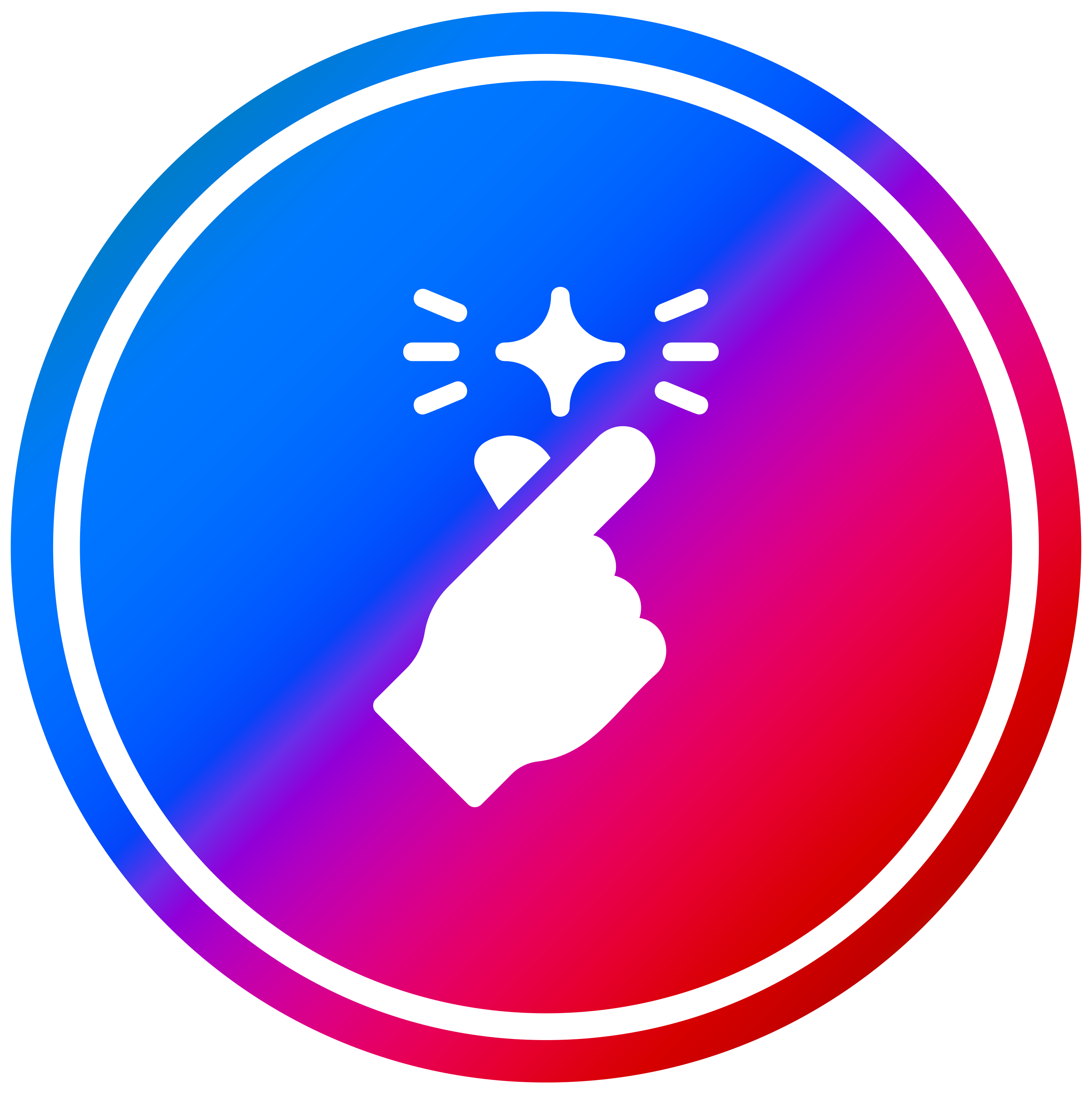ComfyUITemplates.com
Discover free ready-made ComfyUI templates for AI workflows.
SeedVR2: Video Upscale
ComfyUI Workflow: SeedVR2 for Efficient Video Upscale SeedVR2 is a ComfyUI workflow that provides a **one-step diffusion-based solution for high-quality video restoration and upscaling**. It significantly improves visual fidelity while addressing the high computational cost typically associated with advanced video enhancement methods. What makes SeedVR2 special - **One-step video restoration**: Achieves high-quality results in a single inference step, reducing processing time. - **Efficient high-resolution handling**: Engineered to manage challenging high-resolution videos effectively. - **Adaptive window attention**: Dynamically adjusts window sizes to fit output resolutions, ensuring consistency during high-resolution upscaling. - **Robust adversarial training**: Utilizes adversarial training against real data for enhanced realism and quality. - **Advanced loss functions**: Incorporates a series of effective losses, including a proposed feature matching loss, to stabilize and improve training. - **State-of-the-art performance**: Delivers comparable or superior performance to existing video restoration approaches. How it works - **Diffusion-based restoration**: Leverages advanced diffusion models for comprehensive video enhancement. - **Adversarial learning**: Trains against real video data to learn realistic visual characteristics. - **Dynamic architectural adjustments**: The adaptive window attention mechanism optimizes processing for varying resolutions. - **Optimized training**: Benefits from refined loss functions to ensure stable and high-fidelity output. Quick start in ComfyUI - **Inputs**: Provide the video you wish to upscale or restore. - **Load workflow**: Connect your video to the SeedVR2 nodes within the ComfyUI graph. - **Generate**: Run the process to obtain your enhanced, higher-resolution video. Why use this workflow - **Faster video enhancement**: Achieve top-tier video restoration in a single, efficient step. - **High fidelity results**: Produce videos with significantly improved visual quality and realism. - **Scalable to high resolutions**: Confidently upscale even very high-resolution footage without temporal inconsistencies. - **Reduced computational overhead**: Experience powerful video processing with optimized inference cost. Use cases - **Professional video production**: Improve the quality of cinematic footage, archival videos, or VFX elements. - **Content creation**: Enhance resolution and detail for social media, streaming, or presentations. - **Restoration of old footage**: Bring new life to lower-resolution or degraded video content. - **Any application requiring video upscaling**: General-purpose high-quality video enhancement. Pro tips - **Focus on source quality**: While SeedVR2 is powerful, starting with the best possible source video can yield optimal results. - **Explore model variations**: If available, experiment with different SeedVR2 model checkpoints for specific aesthetic preferences. Conclusion SeedVR2 offers a **powerful and efficient one-step video upscale solution** for ComfyUI, providing significant visual quality improvements and robust high-resolution handling through innovative architectural and training enhancements.

SeedVR2 is a ComfyUI workflow for one-step, high-resolution video upscaling, utilizing adaptive window attention and adversarial training for efficient and temporally consistent results.